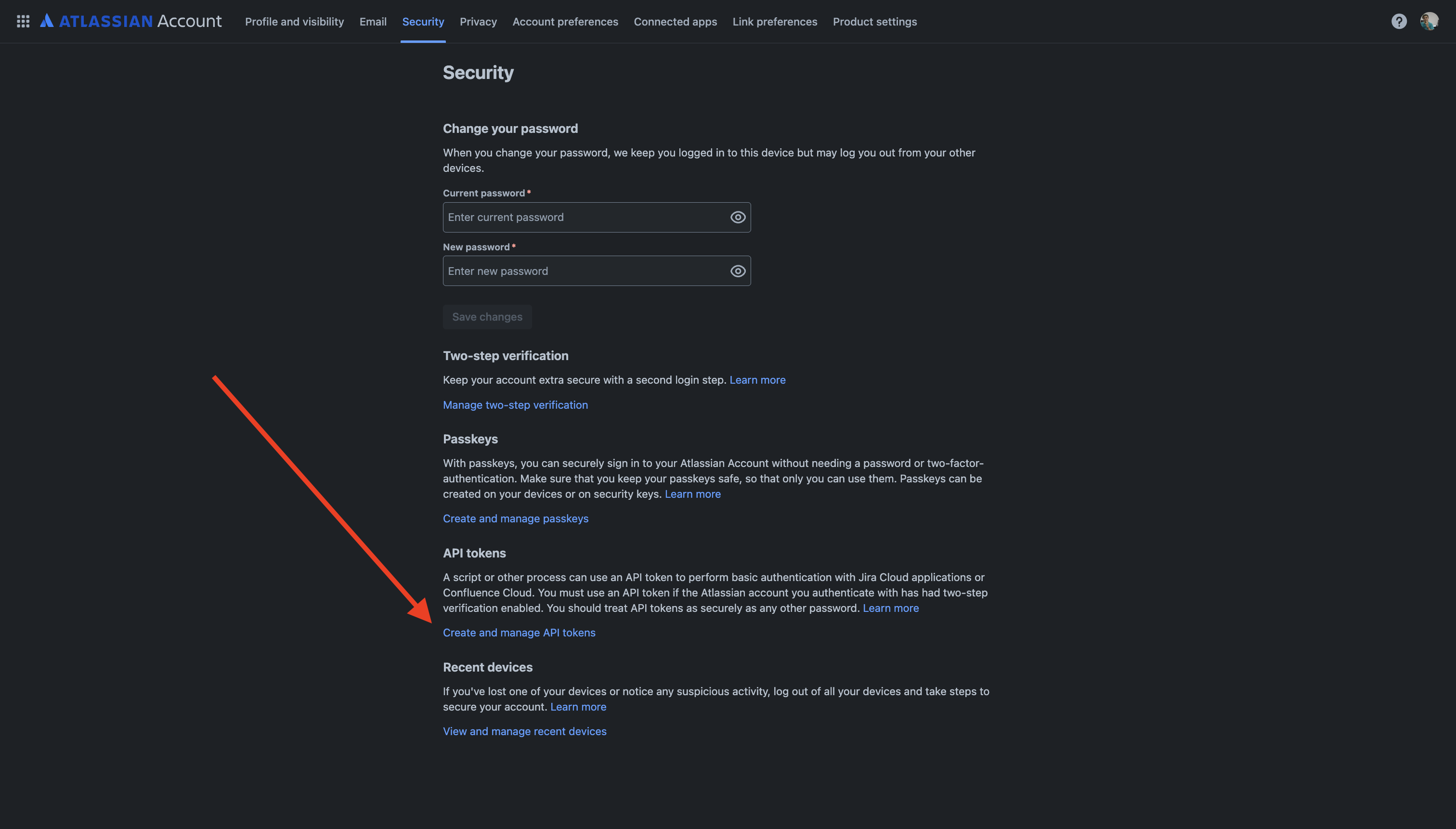

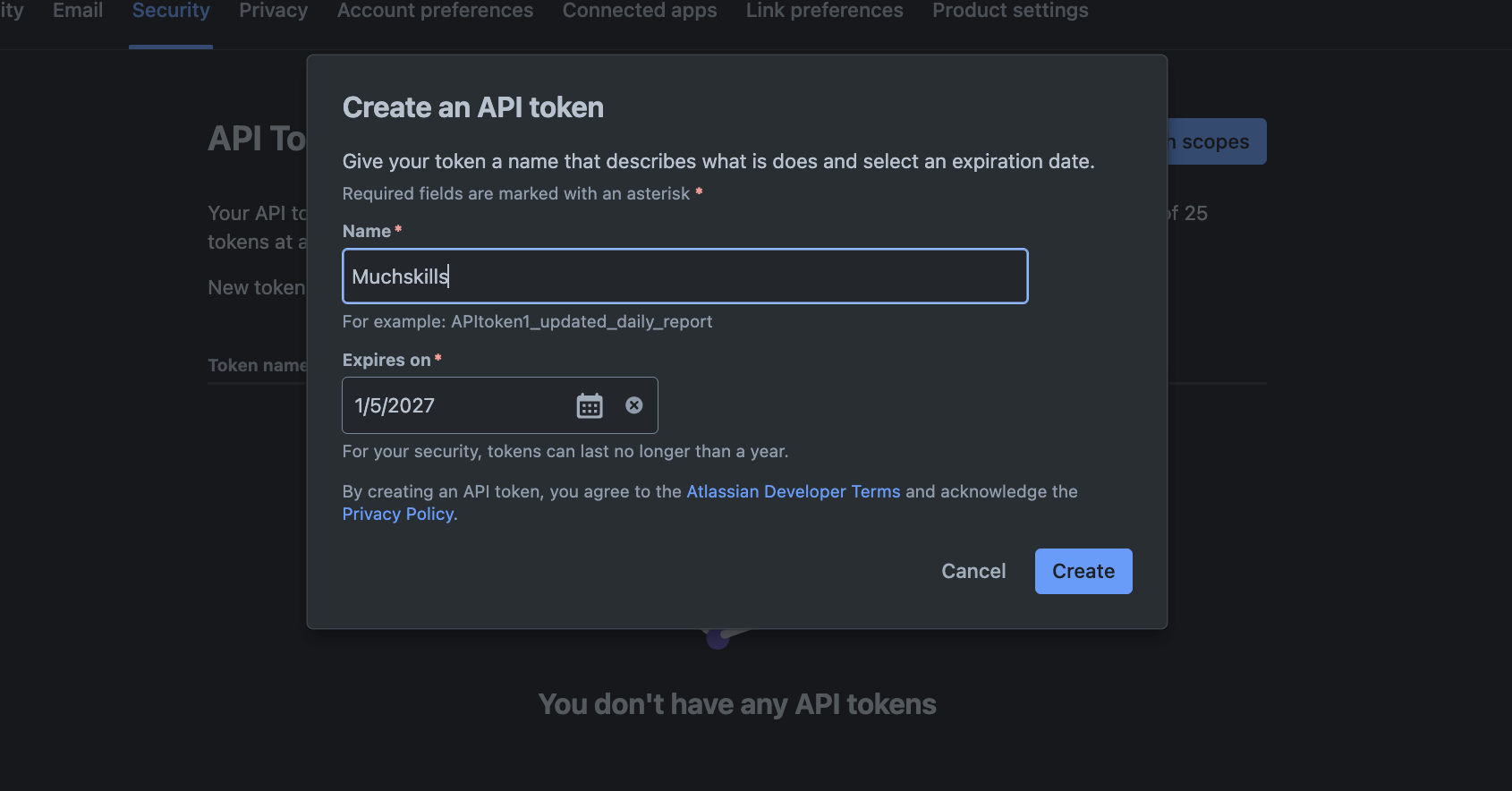
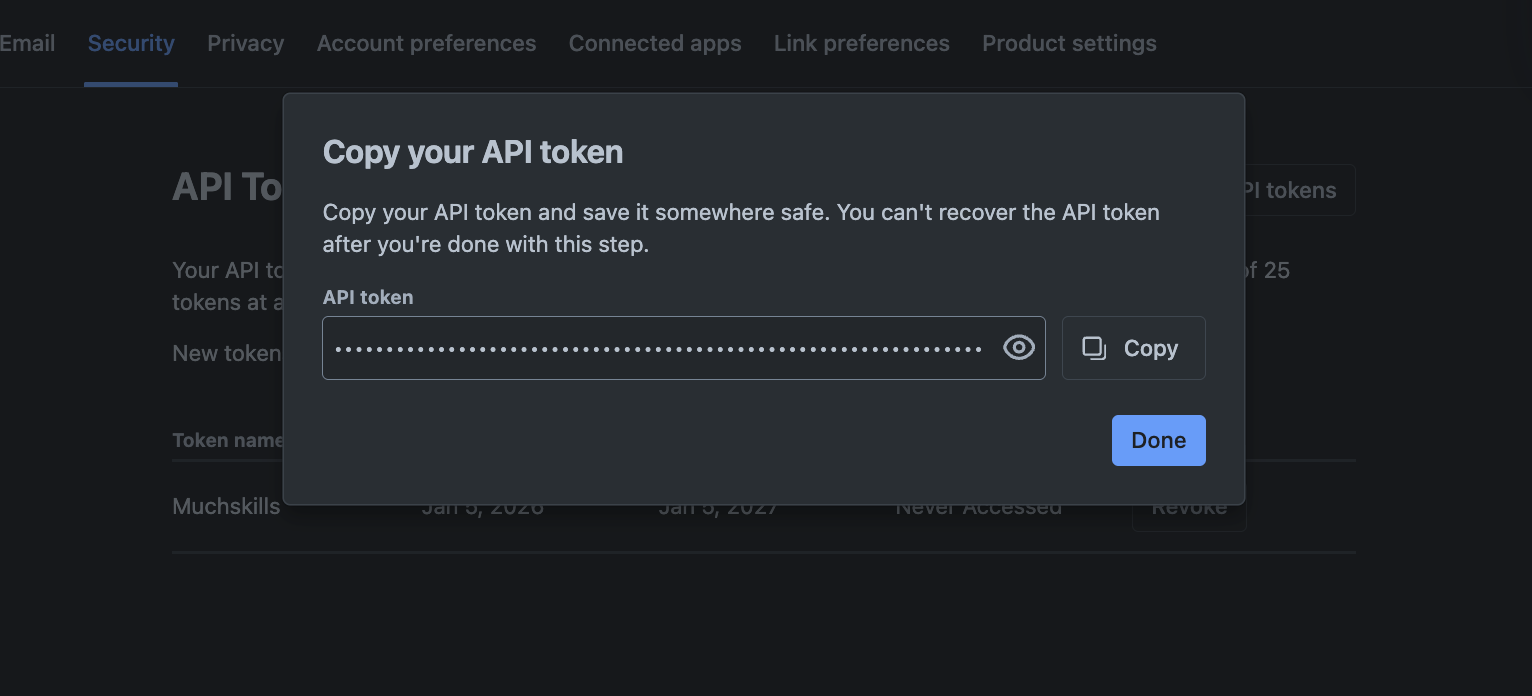
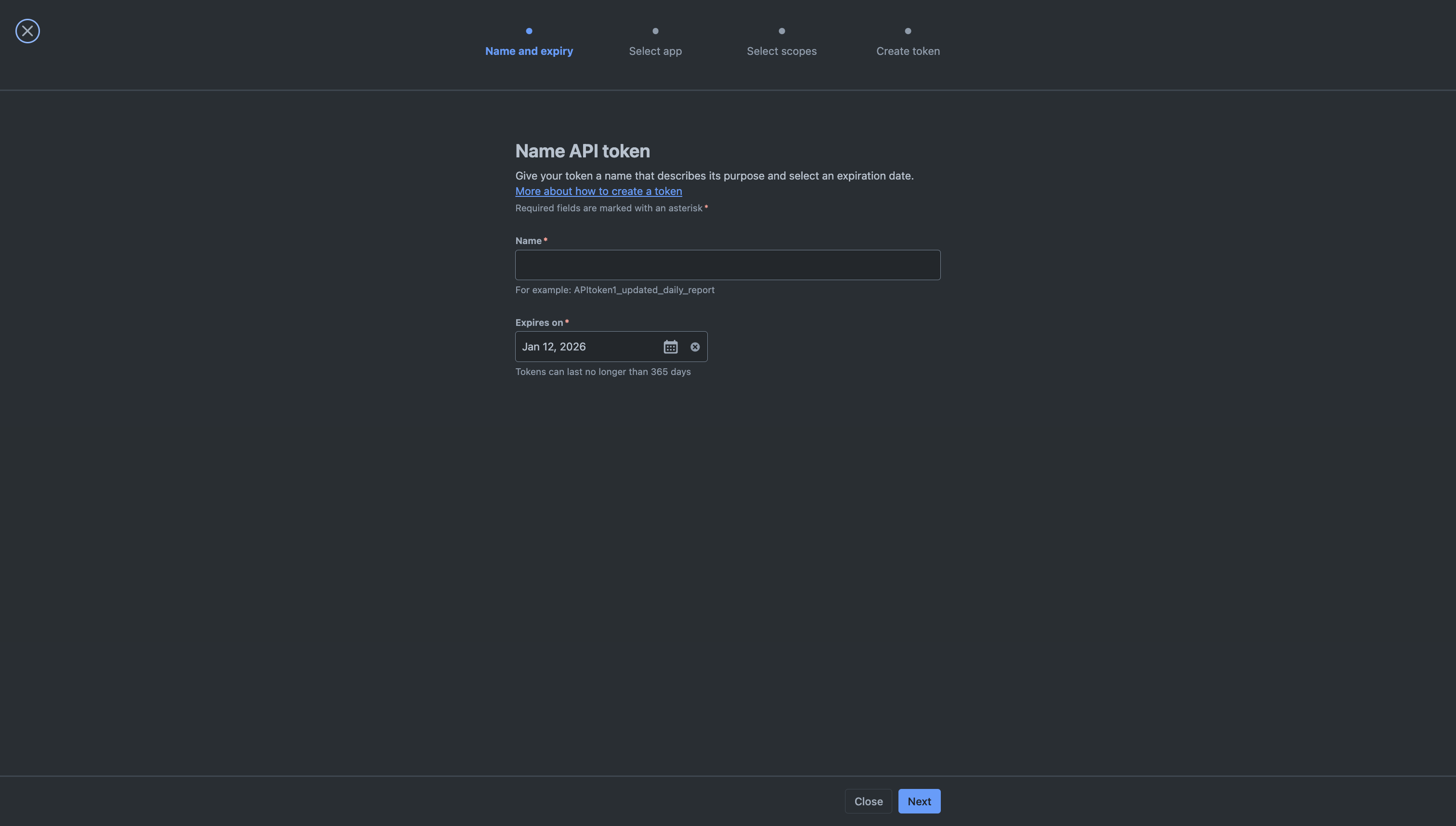
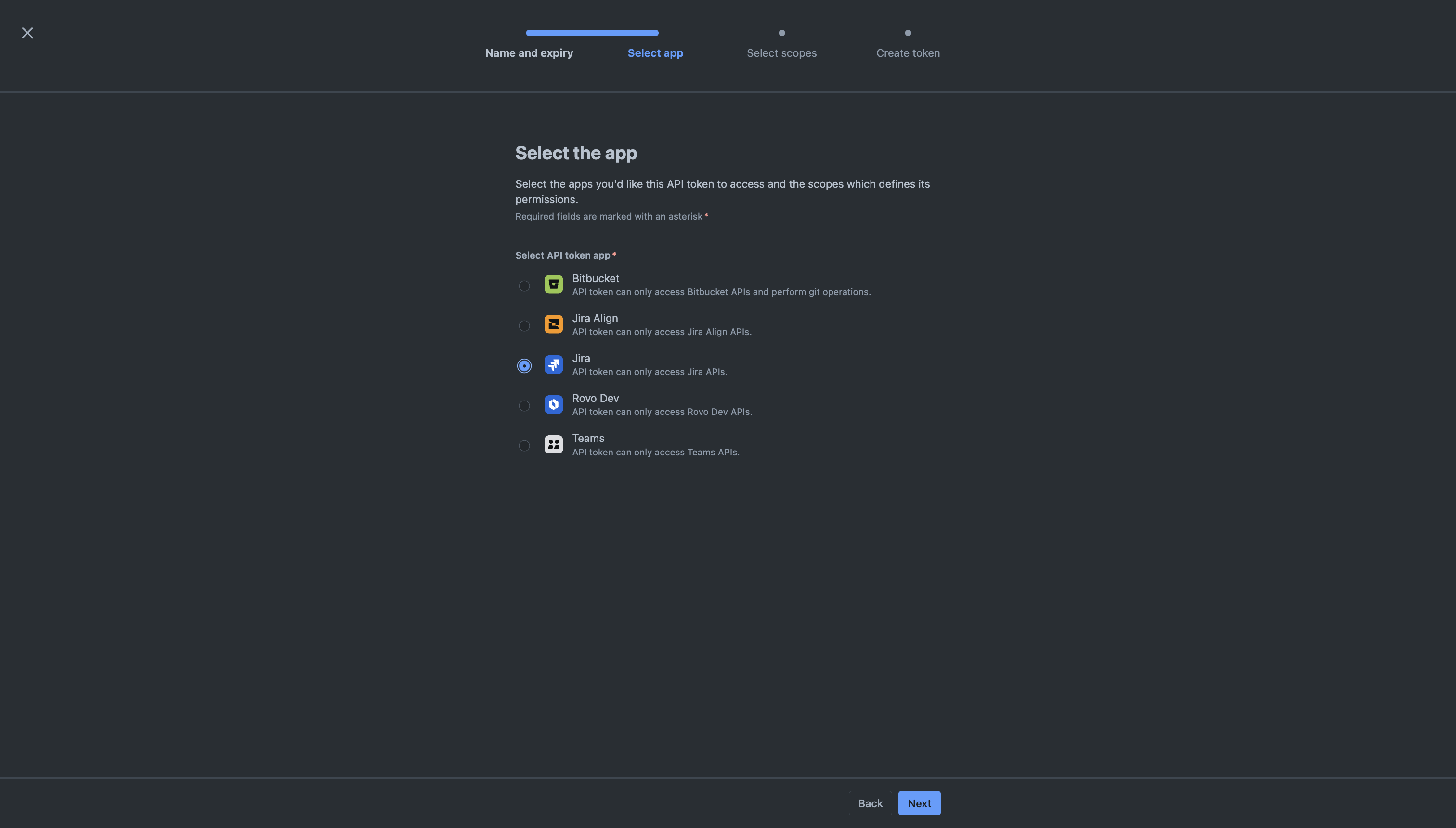



Open “Team Settings” in Muchskills and scroll down and select “Integration” point in sidebar
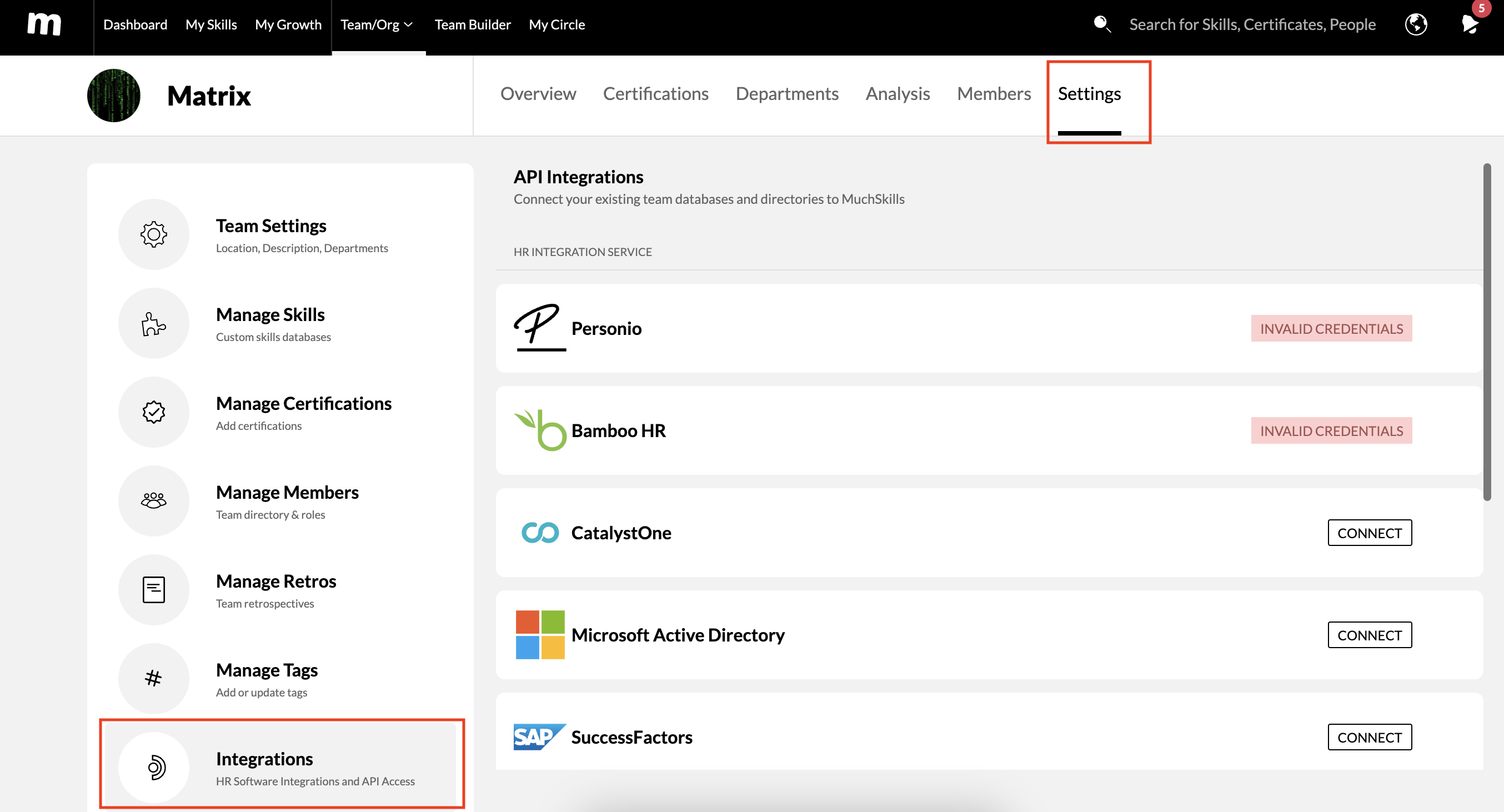
Scroll down and select “Jira”


Open Tempo in Jira

Go to the settings page

In Tempo, in Settings, open API Integration page
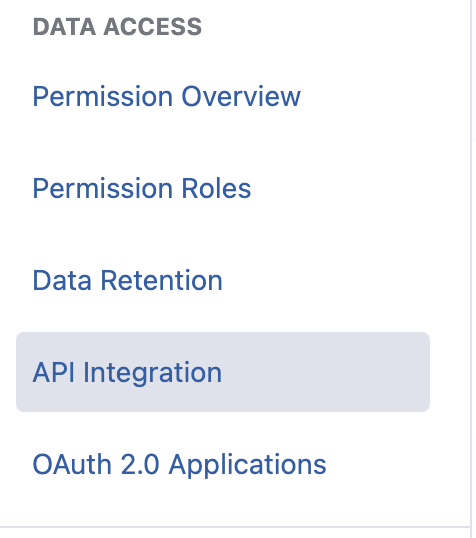
❗ Important: The user whose API key is being used for the integration must have the following permissions in Tempo settings to ensure full functionality:
View Plans
Manage Plans
Approve Plans




In MuchSkills, under Tempo Integration, paste the copied Tempo API Token and click Connect.
🟡 Important: If you only add the Jira API key without the Tempo API key, time and capacity information for your team will not display correctly.

Done!
Your MuchSkills integration with Jira and Tempo is now complete! 🎉
This integration allows you to efficiently build and manage skill-based teams by leveraging the data from Jira and Tempo.
⭐ In the Team Builder page, you would be able to add and sync your Jira projects

⭐ Automatic Team Descriptions: The team’s description from Jira is automatically synced with MuchSkills
⭐ Skill-Based Team Building: You can add relevant skills to your team, and if your teammates are already registered in MuchSkills, you can easily add them to your team and view their capacity for upcoming projects.
❗ Important: The user whose API key is used for integration must have the View Plans permission in Tempo settings. Without this, not all users and plans will be accessible via the Tempo API.

We synchronize users by email - so if the user's email in MuchSkills does not match the user's email in Jira, it will not be synchronized
We automatically add a webhook to your organization in Jira in order to monitor the status of projects and synchronize users

or

If you see such an error:

This typically happens when a Jira project is set to Private, preventing Muchskills from fetching Jira Issues.
Below, we'll provide step-by-step solutions for both Team-managed and Company-managed projects.

4. Save Changes:

4. Save Changes:

4. Grant 'Browse Projects' Permission:


5. Save Changes:

